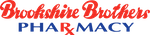Family Care
Frequently asked questions
Yes you can access your family's prescriptions using the Family Care option in our mobile app or web pharmacy.
Yes! You can manage your pet's prescriptions if they are on file at Brookshire Brothers. You can add your pet to your account by going to Family Care option and adding the pet there. You will need to know your pet’s date of birth as recorded at the pharmacy as well as the prescription number from one of their current prescriptions.
Go to the Family Care option in your mobile app or web pharmacy.
If you have not added a member of your family, you will be prompted to do so. Note that you will need a prescription number, the location it was filled, and their First Name, Last Name, and date of birth.
Yes Download our mobile app or visit our web pharmacy. During the registration process indicate that you are registering a child. You will be prompted to register yourself as a "manager account." Once you've done that, you can add your child's prescriptions to that account.
Once you have a manager account, you can always add your own prescriptions to the account in the Family Care option in the mobile app or web pharmacy.
You can invite your adult family member to allow you to manage their prescriptions by going to the Family Care option in the mobile app or web pharmacy.
Once you have logged in, click on Family Care. You will see a screen with an icon of a person and a plus sign. Tap or click on the icon. This will take you to the "Add a family member" screen. Enter your relative's date of birth and your relationship to them, and tap Continue. You can then choose to send them a text message or an email invitation. In order to accept the invitation they should: 1) Click on the link in the invitation. 2) When they get to the webpage, they must either sign into their pharmacy account or create a new one. Please keep in mind that each adult needs to have a unique email address for security reasons. Please ensure that they don't create an account with a shared email address.
You can add your own prescriptions to your account using the Family Care option in the mobile app or web pharmacy.
In order to link your family member to your account, your family member must accept the invitation you sent to them via email or text. Please have your family member respond to the text or emailed invitation. In order for them to accept the invitation they should: 1) Click on the link in the invitation 2) When they get to the webpage, they must either sign into their pharmacy account or create a new one. Please keep in mind that each adult needs to have a unique email address for security reasons. We use email addresses as your username so please be sure that every account has it's own unique email address. Sending an invite via text will not bypass the requirement for a unique email address.